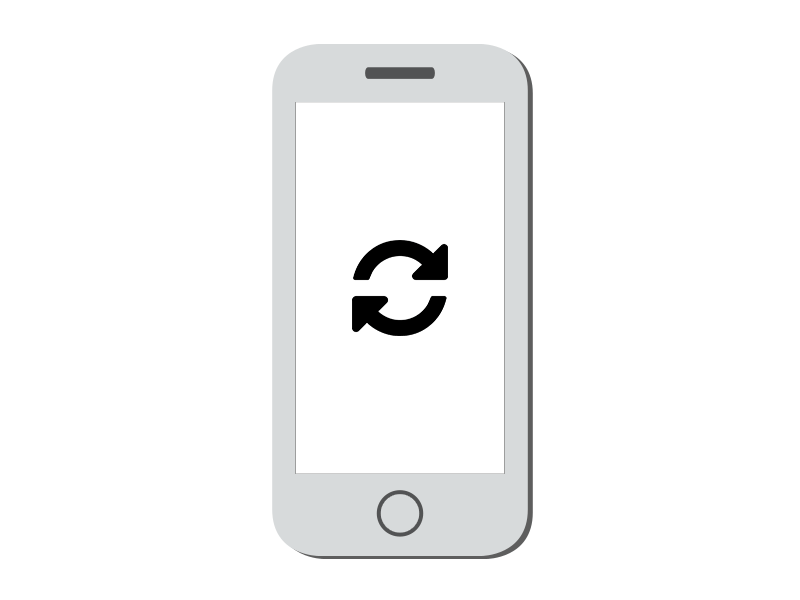
Guidelines for testing at Examus*
Install the app ITMOproctor on your computer.
Sign in with your openedu account.
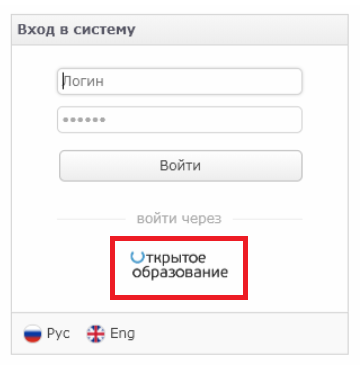
To sign up for an exam, click on the desired course. In the bottom right corner, click on the button «Запланировать».
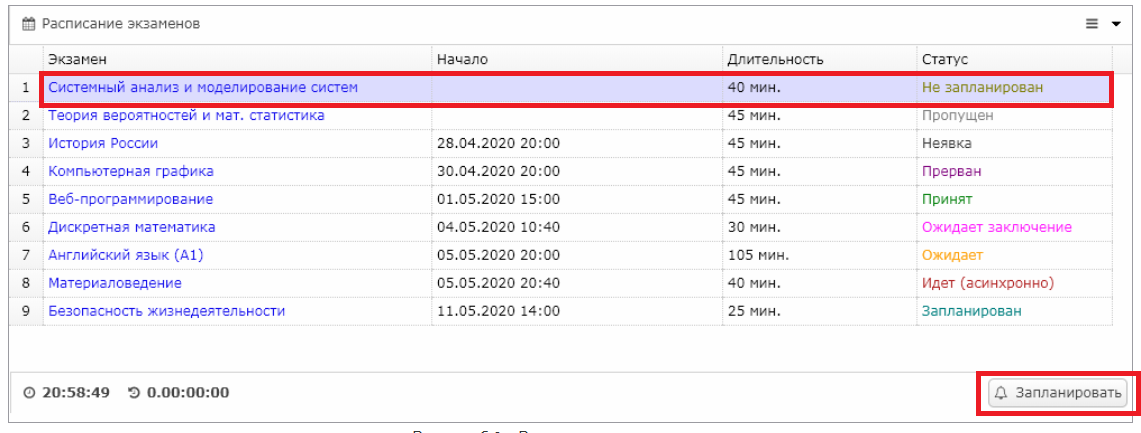
Select a convenient day and time (local time is given). The exam status will then change to «Запланировано».

Before the exam, you can check the camera, microphone and screen demo. To do this, go to the tab «Меню» and select «Проверка связи».

Important: if you try to sign up for a proctoring session on the last days of the exam and there are no available slots, then the midterm will be considered a failure to pass and will be treated as a no-show. Missing the scheduled time is also considered a no-show.
When it's time for the next exam, a button will appear in the lower right hand corner «Подключиться», click on it.

In the window that opens, you will see your image, a screen demo, and instructions. If everything is OK, the status will be displayed «Соединение установлено». If not, check the camera and microphone settings and press the button «Переподключиться».

You will then need to follow the link and get a unique code.

The resulting code should be compared with the code in the appendix ITMOproctor.

You will then need to demonstrate an uncluttered desk and surroundings to confirm there are no unauthorised people in the room.
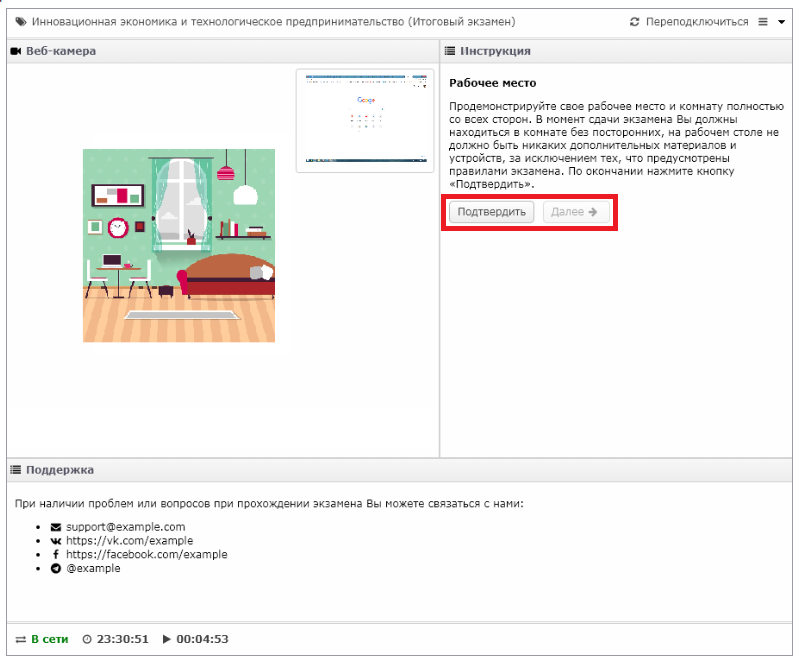
Take a photo where your face is well lit and completely in the frame.
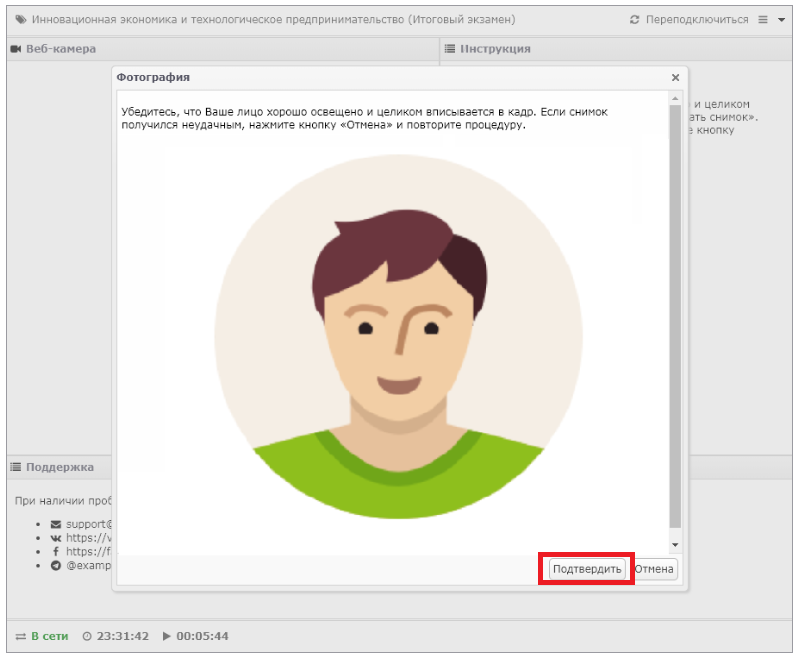
Take a picture of a document (student ID, passport).

Important: the proctoring system window can be minimised, but not closed.
After completing the exam, log in to ITMOproctor and click on the button «Завершить экзамен», if it did not end automatically.
The status of the exam will then change to «Ожидает оценку». Once the exam process has been verified (this can take up to 5 days), the status will change to «Принят» or «Прерван» depending on whether or not there have been irregularities in the examination.
Reference graphic sources.
Install the app examus on your computer.
Log in with your account openedu.

Allow access to the camera, microphone and your screen.
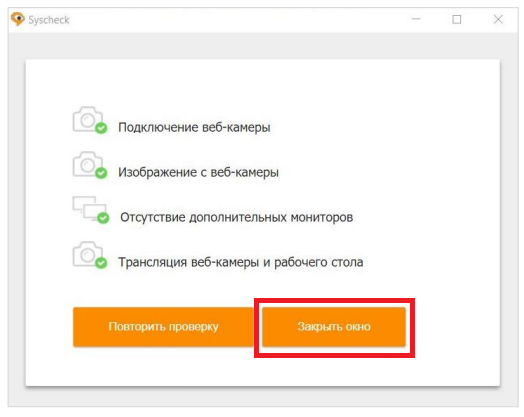
From the list of your exams, select an exam.
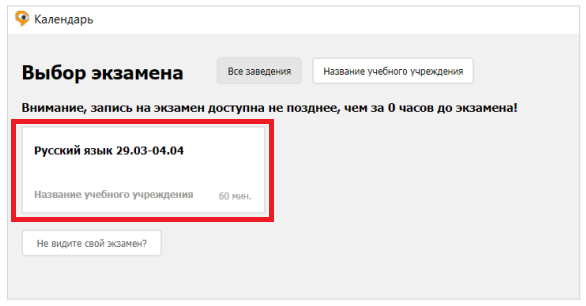
A window will then open with the slots for proctoring. Confirm your selection and the slot will turn orange.

Important: Record access at least 48 hours prior to the scheduled exam. The window with slots shows the time in the time zone of Moscow. Moscow (UTC+3)
When it is time for the next exam, open examus and click on the button «Начать».
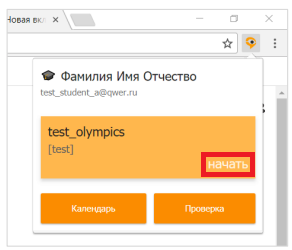
Familiarise yourself with the test procedure, user and equipment requirements, confirm you agree to the rules and click on «Продолжить».
Check your computer's settings and click «Продолжить».

In the new window, read the recommendations and follow them. From the drop-down list, select Examus and click «Продолжить».
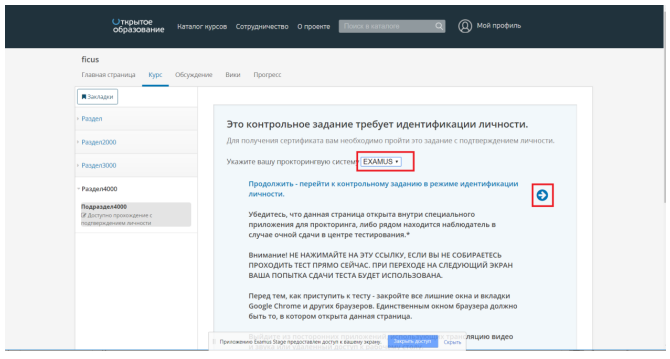
Take a snapshot of the document and click «Отправить». Wait for the proctor's instructions.
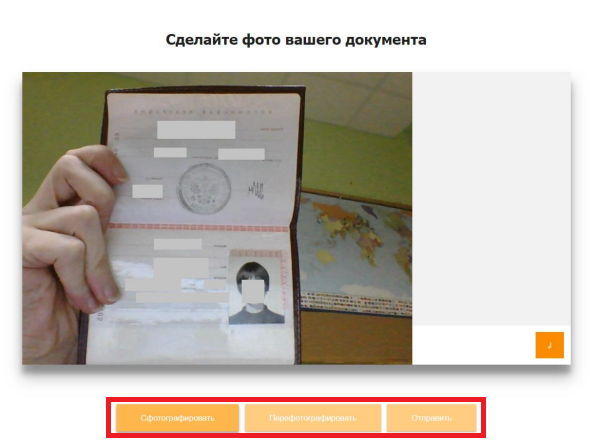
When the proctor allows you to start the button will appear «Начать тестирование».
When done, click on «Завершить сдачу экзамена»
Important: if you have any problems, please write to the platform support «Открытое образование» at student@openedu.ru or contact tech support «Экзамус» at support@examus.net.
Reference graphic sources.